Shortcut
keys
|
Effect
|
|
|
|
|
|
|
|
|
|
Ctrl+A
|
Select
All
|
|
|
|
|
|
|
|
|
|
Ctrl+J
|
Justify
|
|
|
|
|
|
|
|
|
|
Ctrl+D
|
Double
Underline
|
|
|
|
|
|
|
|
|
|
Ctrl+E
|
Centered
|
|
|
|
|
|
|
|
|
|
Ctrl+H
|
Find
and Replace
|
|
|
|
|
|
|
|
|
|
Ctrl+Shift+P
|
Superscript
|
|
|
|
|
|
|
|
|
|
Ctrl+L
|
Align
Left
|
|
|
|
|
|
|
|
|
|
Ctrl+R
|
Align
Right
|
|
|
|
|
|
|
|
|
|
Ctrl+Shift+B
|
Subscript
|
|
|
|
|
|
|
|
|
|
Ctrl+Y
|
Redo
last action
|
|
|
|
|
|
|
|
|
|
Ctrl+0
(zero)
|
Apply
Text Body paragraph style
|
|
|
|
|
|
|
|
|
|
Ctrl+1
|
Apply
Heading 1 paragraph style
|
|
|
|
|
|
|
|
|
|
Ctrl+2
|
Apply
Heading 2 paragraph style
|
|
|
|
|
|
|
|
|
|
Ctrl+3
|
Apply
Heading 3 paragraph style
|
|
|
|
|
|
|
|
|
|
Ctrl+4
|
Apply
Heading 1 paragraph style
|
|
|
|
|
|
|
|
|
|
Ctrl+5
|
Apply
Heading 1 paragraph style
|
|
|
|
|
|
|
|
|
|
Ctrl +
Plus Key(+)
|
Calculates
the selected text and copies the result to the clipboard.
|
|
|
|
|
|
|
|
|
|
Ctrl+Hyphen(-)
|
Soft
hyphens; hyphenation set by you.
|
|
|
|
|
|
|
|
|
|
Ctrl+Shift+minus
sign (-)
|
Non-breaking
hyphen (is not used for hyphenation)
|
|
|
|
|
|
|
|
|
|
Ctrl+multiplication
sign * (only on number pad)
|
Run
macro field
|
|
|
|
|
|
|
|
|
|
Ctrl+Shift+Space
|
Non-breaking
spaces. Non-breaking spaces are not used for hyphenation and are
not expanded if the text is justified.
|
|
|
|
|
|
|
|
|
|
Shift+Enter
|
Line
break without paragraph change
|
|
|
|
|
|
|
|
|
|
Ctrl+Enter
|
Manual
page break
|
|
|
|
|
|
|
|
|
|
Ctrl+Shift+Enter
|
Column
break in multi column texts
|
|
|
|
|
|
|
|
|
|
Alt+Enter
|
Inserting
a new paragraph without numbering inside a list. Does not work
when the cursor is at the end of the list.
|
|
|
|
|
|
|
|
|
|
Alt+Enter
|
Inserting
a new paragraph directly before or after a section, or before a
table.
|
|
|
|
|
|
|
|
|
|
Arrow
Left
|
Move
cursor to left
|
|
|
|
|
|
|
|
|
|
Shift+Arrow
Left
|
Move
cursor with selection to the left
|
|
|
|
|
|
|
|
|
|
Ctrl+Arrow
Left
|
Go
to beginning of word
|
|
|
|
|
|
|
|
|
|
Ctrl+Shift+Arrow
Left
|
Selecting
to the left word by word
|
|
|
|
|
|
|
|
|
|
Arrow
Right
|
Move
cursor to right
|
|
|
|
|
|
|
|
|
|
Shift+Arrow
Right
|
Move
cursor with selection to the right
|
|
|
|
|
|
|
|
|
|
Ctrl+Arrow
Right
|
Go
to end of word
|
|
|
|
|
|
|
|
|
|
Ctrl+Shift+Arrow
Right
|
Selecting
to the right word by word
|
|
|
|
|
|
|
|
|
|
Arrow
Up
|
Move
up one line
|
|
|
|
|
|
|
|
|
|
Shift+Arrow
Up
|
Selecting
lines in an upwards direction
|
|
|
|
|
|
|
|
|
|
Ctrl+Arrow
Up
|
Move
cursor to beginning of the previous paragraph
|
|
|
|
|
|
|
|
|
|
Ctrl+Shift+Arrow
Up
|
Select
to beginning of paragraph. Next keystroke extends selection to
beginning of previous paragraph
|
|
|
|
|
|
|
|
|
|
Arrow
Down
|
Move
cursor down one line
|
|
|
|
|
|
|
|
|
|
Shift+Arrow
Down
|
Selecting
lines in a downward direction
|
|
|
|
|
|
|
|
|
|
Ctrl+Arrow
Down
|
Move
cursor to beginning of next paragraph.
|
|
|
|
|
|
|
|
|
|
Ctrl+Shift+Arrow
Down
|
Select
to end of paragraph. Next keystroke extends selection to end of
next paragraph
|
|
|
|
|
|
|
|
|
|
Home
|
Go
to beginning of line
|
|
|
|
|
|
|
|
|
|
Home+Shift
|
Go
and select to the beginning of a line
|
|
|
|
|
|
|
|
|
|
End
|
Go
to end of line
|
|
|
|
|
|
|
|
|
|
End+Shift
|
Go
and select to end of line
|
|
|
|
|
|
|
|
|
|
Ctrl+Home
|
Go
to start of document
|
|
|
|
|
|
|
|
|
|
Ctrl+Home+Shift
|
Go
and select text to start of document
|
|
|
|
|
|
|
|
|
|
Ctrl+End
|
Go
to end of document
|
|
|
|
|
|
|
|
|
|
Ctrl+End+Shift
|
Go
and select text to end of document
|
|
|
|
|
|
|
|
|
|
Ctrl+PageUp
|
Switch
cursor between text and header
|
|
|
|
|
|
|
|
|
|
Ctrl+PageDown
|
Switch
cursor between text and footer
|
|
|
|
|
|
|
|
|
|
Insert
|
Insert
mode on/off
|
|
|
|
|
|
|
|
|
|
PageUp
|
Screen
page up
|
|
|
|
|
|
|
|
|
|
Shift+PageUp
|
Move
up screen page with selection
|
|
|
|
|
|
|
|
|
|
PageDown
|
Move
down screen page
|
|
|
|
|
|
|
|
|
|
Shift+PageDown
|
Move
down screen page with selection
|
|
|
|
|
|
|
|
|
|
Ctrl+Del
|
Delete
text to end of word
|
|
|
|
|
|
|
|
|
|
Ctrl+Backspace
|
Delete
text to beginning of word
In
a list: delete an empty paragraph in front of the current
paragraph
|
|
|
|
|
|
|
|
|
|
Ctrl+Del+Shift
|
Delete
text to end of sentence
|
|
|
|
|
|
|
|
|
|
Ctrl+Shift+Backspace
|
Delete
text to beginning of sentence
|
|
|
|
|
|
|
|
|
|
Ctrl+Tab
|
Next
suggestion with
|
|
|
|
|
|
|
|
|
|
Ctrl+Shift+Tab
|
Use
previous suggestion with
|
|
|
|
|
|
|
|
|
|
Ctrl+Alt+Shift+V
|
Pastes
the content of the clipboard.
|
|
|
|
|
|
|
|
|
|
Ctrl +
double-click or Ctrl + Shift + F10
|
Use
this combination to quickly dock or undock the Navigator, Styles
window, or other windows
|







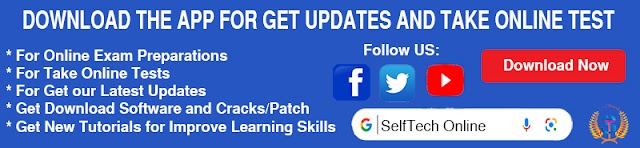
0 Comments