Apply Letter Mail Merge in Libre Office
Follow these Steps to Apply Mail Merge in Libre Office Writer:
Go to Tools Menu>
Select Mail Merge Wizard
You will show a wizard as figure-1
Select “Use the Current Document” (Figure 1).
Click on Next Button
Select Letter in this wizard (Figure 2).
Click on Next Button
Click on “Select Address List” (Figure 3).
Click on “Create” Button.Create a Letter and Follow these Steps:
Go to Tools Menu>
Select Mail Merge Wizard
You will show a wizard as figure-1
And Click on Customize to Customize your current Fields.
Select your Desired Fields or add your new Fields (Figure 4).
Press OK Button and Type the Recipients Name and Details
Click on New Button for add New Recipient’s Data
And After adding Successfully of all Recipients Data, Click on OK Button to Save your Recipient’s List.
Now If any Field you have selected not shown into the list, then click on “More” Button.
Select your desired list and click on “Edit” Button.
And here I had selected Address Line 1 and, in this Image (Figure 5), you see that here is selected default as <Address Line 2> so now we will replace it with <Address Line 1>
Click on Address Line 2 in right side border and below of “1. Drag address elements here”
Now click on reverse arrow which is showing in right of “Address elements”
Now put the cursor where was the Address Line 2 located and select Address line 1 form “Address Elements List” and Click on Add Arrow
Also Replace State with Email Address as Address Line.
Now Click on Ok Button to Accept Changes and Click on Next Button (Figure 6).
Now Select Desired Salutation and click Next (Figure 7).
Now Setup the Location of Address Bar and Salutation on the Page and Click on Finish Button. (Figure 8)
Now Click on edit Individual for Merge Letter with Recipients List (Figure 9).















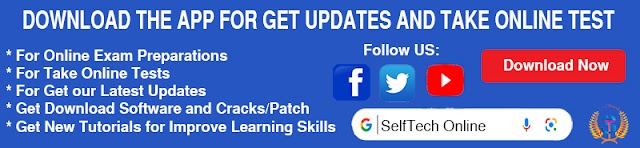
0 Comments