Could we create your own website for Free??
The Answer is YES. In this Article I'll tell you how you can Create your Own Website for FREE.
Here I'll tell you how you can show your website online only. These website helps you to grow your Private and Personal small scale work as online. Using this Hosting you can make easily websites for your School, Coaching Center, Institutions and Private Works.
So lets Start to Create your Own Website, Follow Steps:
Step- 1 "Basic needs for Creating a Website"
1. You have your own Website template. (Download Website Template on Android App)
2. All files should be into a Single Directory.
3. Make sure your files are correctly designed using HTML, CSS, and JAVA SCRIPTS.
4. Desktop/Laptop with Latest Configurations.
5. Must have installed Node.js into your Computer (Click here to Download).
Step- 2 "Creating Google Account for Website Hosting"
1. Create an Account on Firebase Console. (Click here)
2. Now Create a Project Click on "Add Project".
3. Now Enter your Project Name (Type an Unique Project Name).
4. Now Click on Continue at "Google Analytics for your Firebase project".
5. Now select your Account and Click on "Create Project".
Step- 3 "Now Configure Firebase in your Computer"
1. Go to into your Directory Folder where your website template is located.
2. Press Shift + Right Click Key and Select Open Command into Shortcut Menu OR Click on Windows Address bar and Type CMD and hit Enter Key.
3. Into CMD Window just Type "npm install -g firebase-tools". It will install and Configure Firebase into your Computer. (Make sure your have installed Node.js correctly)
Step- 4 "Start Initialize your Website"
1. After finish all 3 Steps now its time to deploy your website with Firebase Hosting.
2. Now Type Command "firebase login" to login your Firebase Account into CLI.
3. Now It will Authenticate your Firebase Account.
4. After Successfully Authenticate just type next command "firebase init" to initialize Firebase.
5. Now Select "Using Existing Project" because we've already created a project in Step 2.
6. Now Follow instructions as below:
1. You can Choice options using Arrow Keys and select with Spacebar Key.
2. Now Select " Hosting: Configure files for Firebase Hosting and (optionally) set up GitHub Action deploys" and hit Enter key.
3. Now it will as you "What do you want to use as your public directory? (public)" here you can your directory name to locate your website folder. By default it will store your website files into public directory.
4. If you have only single page for your website Just Type "y" here into this option "Configure as a single-page app (rewrite all urls to /index.html)? (y/N)" else set "N".
5. Also set No here "? Set up automatic builds and deploys with GitHub? (y/N)".
Step- 5 "Finalize and Deploy your Website Online"
1. Now its Time to Go Live your Website.
2. Type the Last Command of Firebase to Host your Website online in Firebase "firebase deploy" into your Command Prompt.
3. Now it will upload your all files into Firebase Hosting Server and After Successful it will show you Domain and Link for your Website.











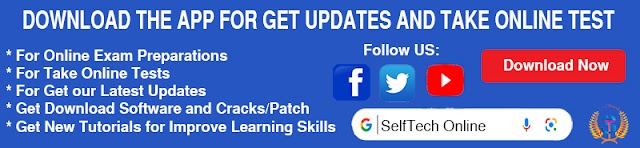
0 Comments